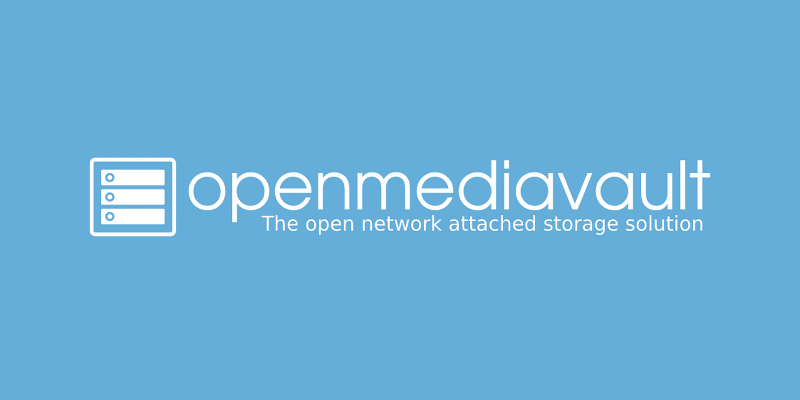Note: This is a per
Prerequisites
- Raspberry Pi Lite 64-bit Operating System installed on a Raspberry Pi.
- Wired R-Pi connection to network and connected with display and keyboard as well. (We’re not configuring it wirelessly)
Let’s Install OMV After Setting Up The Operating System
Make sure to update & upgrade the operating system, before installing openmediavault. (Installation Doc)
sudo apt-get update && sudo apt-get upgrade -y
- Preinstall OpenMediaVault
wget -O - https://github.com/OpenMediaVault-Plugin-Developers/installScript/raw/master/preinstall | sudo bash
- Reboot the device after finishing the pre-installation part
sudo reboot
- Let’s do the Main Installation!
wget -O - https://github.com/OpenMediaVault-Plugin-Developers/installScript/raw/master/install | sudo bash
Note: It take some time to run omv, wait for 2-4 minutes and open the OMV.
First Login
Use the device’s IP address to login to OMV.
Username:
admin
Password:
openmediavault
Make sure to change password the after logging in,
User Settings (Top Right Icon) > Change Password
Setup the Storage Sharing
Note: I’m only using a Flashdrive as the storage medium
Adding Storage Device
- Storage > File Systems > Mount. (Click to Mount an Existing File System)
- Select the File System shown in the drop-down and click “Save”.
Allowing Share Access to the Storage Device
- Storage > Shared Folders > Create.
- Enter the directory “Name” of your choice, select the file system which was Mounted before and click “Save”.
- Click upon the shared storage and click “Permissions” on top of navbar to change the permissions of access.
- Select whichever the permission work best for the user and click “Save”.
Setup Docker
- System > Plugins > Search “docker”
- Install the plugins that are displayed in the search results.
- Services > Compose > Settings > Select the “Shared Folder” for Compose Files & Backup and click “Save”.
- Click “Reinstall Docker” in bottom section.
- Let’s create a user for accessing
docker. Users > Users > Create User > username & password > selectgroups
- docker,
- openmediavault-admin,
- openmediavault-config,
- sambashare,
- users
Check whether the user changes are reflected in the device, by SSH‘ing into the OS:
id admin
id <username-entered-for-docker-access>
# This will return something like...
uid=1003(docker-user) gid=100(users) groups=100(users),991(sambashare),990(openmediavault-config),988(openmediavault-admin),985(docker)
Deploy an application using compose
- Services > Compose > Files > Add
- Copy the
docker-composeunder the “File” textarea - Make sure to match of your device’s configurations:
- PUID
- PGID
Gathered from
id docker-usernameoutpur in terminal.
- TZ
- PORTS
- Volume
Storage > Shared Folders > Copy Absolute Path
Original:
services:
heimdall:
image: lscr.io/linuxserver/heimdall:latest
container_name: heimdall
environment:
- PUID=1000
- PGID=1000
- TZ=Etc/UTC
volumes:
- /path/to/heimdall/config:/config
ports:
- 80:80
- 443:443
restart: unless-stopped
Modified for OMV:
services:
heimdall:
image: lscr.io/linuxserver/heimdall:latest
container_name: heimdall
environment:
- PUID=1003
- PGID=100
- TZ=Asia/Kolkata
volumes:
- /path/to/heimdall/config:/config
ports:
- 8080:80 # preferable to change
- 443:443
restart: unless-stopped
Start the application:
- Services > Compose > Files > Click “Up”
- This will start the application and also display the ports to visit the running application.