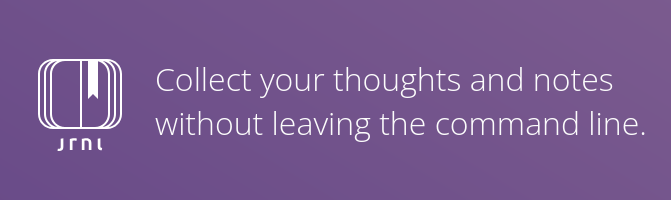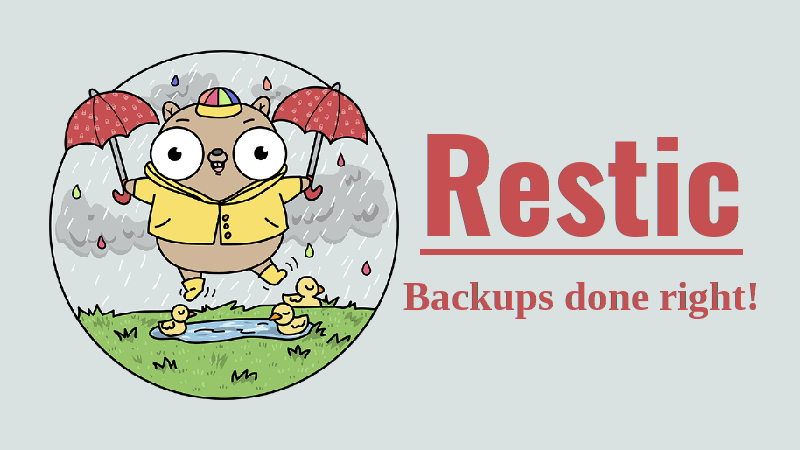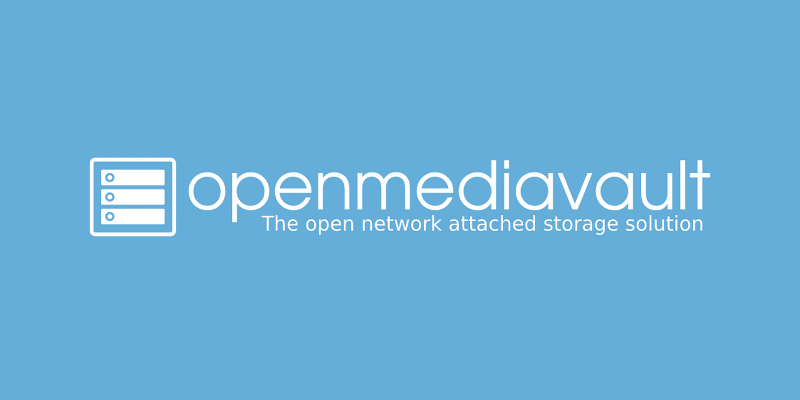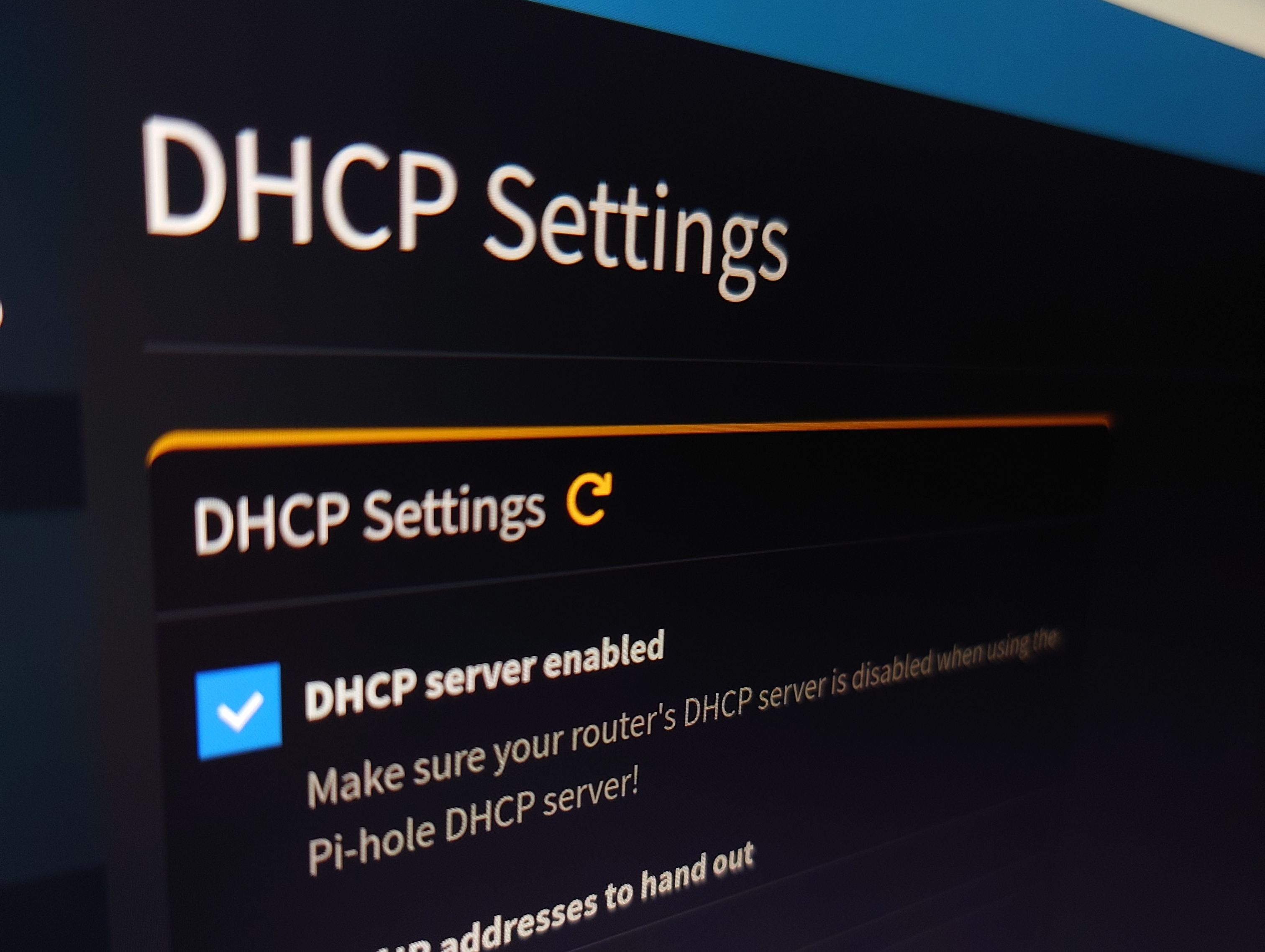I got my hands on the Raspberry Pi 5 few weeks ago, but I wasn’t able to use it for any purpose (more like I’m out of ideas). I mostly wanted to test the pihole in my network, but using Pi 5 just for that would be an overkill!
So I got a Raspberry Pi Zero 2 W and installed Pihole natively. I wrote a post about it, feel free check-out. Also, when I ordered for the Raspberry Pi Zero 2 W, I forgot to order for a microSD, so I used the one in the Pi 5 which is a 64GB microSD card (I know it’s an overkill!). The entire Pi Zero is running just the Pihole with a 64GB microSD.
...