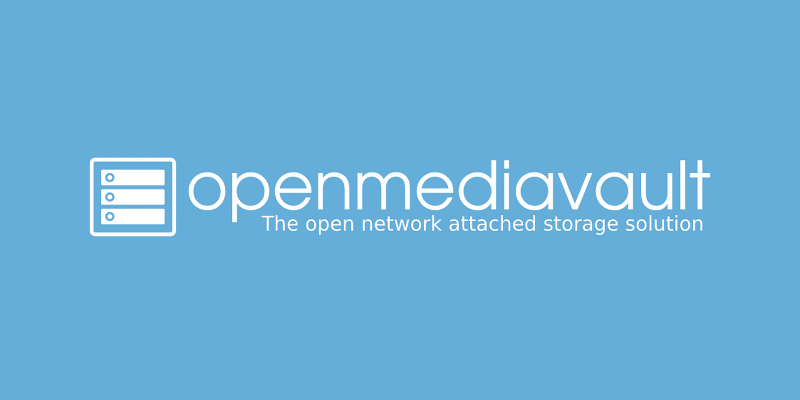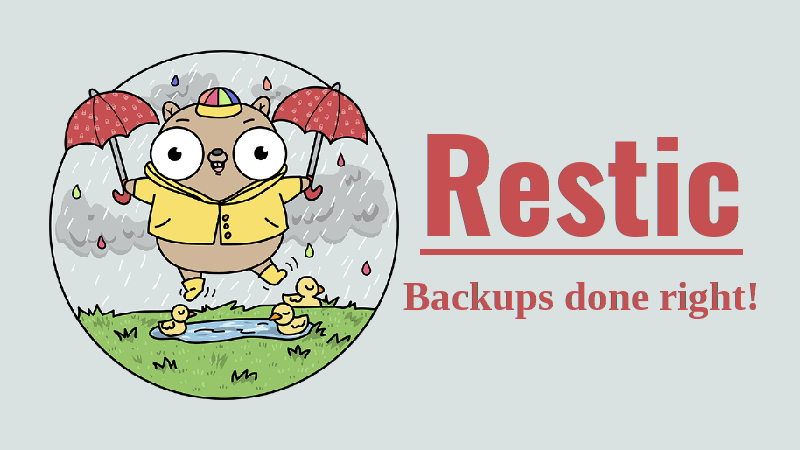
Restic, On How to Backup Efficiently
This is a really interesting backup application to use, it kinda reminds me of git the version controlling tool. I mean restic is not gonna “version control” but it uses the same technology in a way that enables us to backup things without duplication. I’m using restic to backup the files in a sftp server. So this post is gonna cover the sftp aspects. However, I’m using a mobile phone as an ftp server, and I’m going to be using a weird directory name. ...